Basics of undoing and redoing |
Functionalidity
The actions you have performed can be undone at any time. To do this, each action you perform is saved on the action stack. When undoing an action, the stack is processed from top to bottom. In other words, if you undo an action that is lower on the stack, all actions above it on the stack will also be undone automatically.
You can repeat previously undone actions until you perform a new action. Once you have performed a new action, it is no longer possible to repeat previously undone actions.
Details on reversing
There are several actions that empty the action stack. These actions or actions performed before them cannot be undone. The following actions empty the action stack:
- Savings
- Project management (creating a new project, opening a project, closing a project, deleting a project)
- Downloading the project to the HMI device
- Deletion of unused GSD files
- Establishing an Internet connection
Remember that the action stack is emptied every time you establish an online connection. This means that actions performed offline cannot be undone once you have established an online connection. You can undo all actions that you subsequently perform online, even after the online connection has been established.
Displaying the action stack
The 'Undo' button on the toolbar is activated immediately after an action that can be undone. This button is split; you can use the down arrow to open a drop-down list. containing all the actions of the action stack that can be undone. If you have performed an action in an editor other than the currently displayed editor, the corresponding editor will also be displayed as a sub-header. This always allows you to determine when the undo action will be applied. Sub-headings are removed from the list when the responsible editor can no longer undo actions.
Undone actions are saved on the action pile, from where they can be repeated. You can repeat undone actions here. Displaying actions that can be repeated is analogous to displaying actions that can be undone.
Example of undoing the action
The figure below shows how actions performed in various editors and tables are undone:
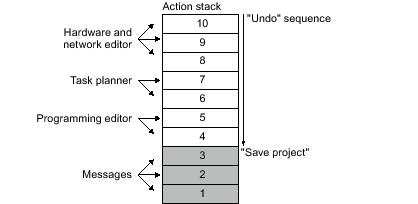
In this example, you cannot undo actions 1 to 3 because the project has been saved. You can undo actions 4 to 10 in the order indicated by the direction of the arrow. In other words, you must undo action 10 first. After undoing action 8, you cannot undo action 5. You must undo actions 7 and 6 first. As the last step in the sequence, you can undo action 4. You also have the option of undoing several actions in one step by undoing the action below it in the action stack. All actions above it on the stack will automatically be undone.
The same principle also applies to the repetition of activities.
| Undoing the action |
The following options for undoing the action are available:
- Undoing only the last action
Only the last action performed is reversed.
- Undoing any number of actions
Many actions in the action stack can be undone in one step.
Undoing only the last action
To undo a recent action, follow the steps below:
The editor where the action was performed is displayed and the action is undone. |
Undoing any number of actions
To undo multiple actions from the action stack in one step, follow these steps:
This will open a drop-down list containing all the actions you can undo. Actions performed in other editors are identified by the name of the editor in the subheading.
The selected action and all actions above the selected action are undone. If the undo action requires the editor containing the protected object to be opened, the password for the object must be entered.
The editors in which the actions were performed will be displayed and the actions will be undone. |
| Renewing the action |
You have the option of re-executing the undone action so that you can return to the state before you performed the "Undo" operation. However, this is only possible until a new action is performed. The following options for undoing an action are available:
- Re-execute only the last action undone
Only the last undone action is repeated.
- Repeat any number of undone actions
Multiple undone actions in the action stack are repeated in one step.
Re-execute only the last action undone
To repeat the last undone action, follow the steps below:
An editor is displayed where the action has been undone and the action is repeated. |
Repeat any number of undone actions
To repeat multiple undone actions on the action stack in one step, follow these steps:
This will open a drop-down list containing all the actions you can repeat. Actions performed in other editors are identified by the name of the editor in the subheading.
The selected action and all actions above the selected action are repeated. If the repeat action requires opening the editor containing the protected object, the password for the object must be entered.
The editors where the actions have been undone will be displayed and the actions will be executed again. |



