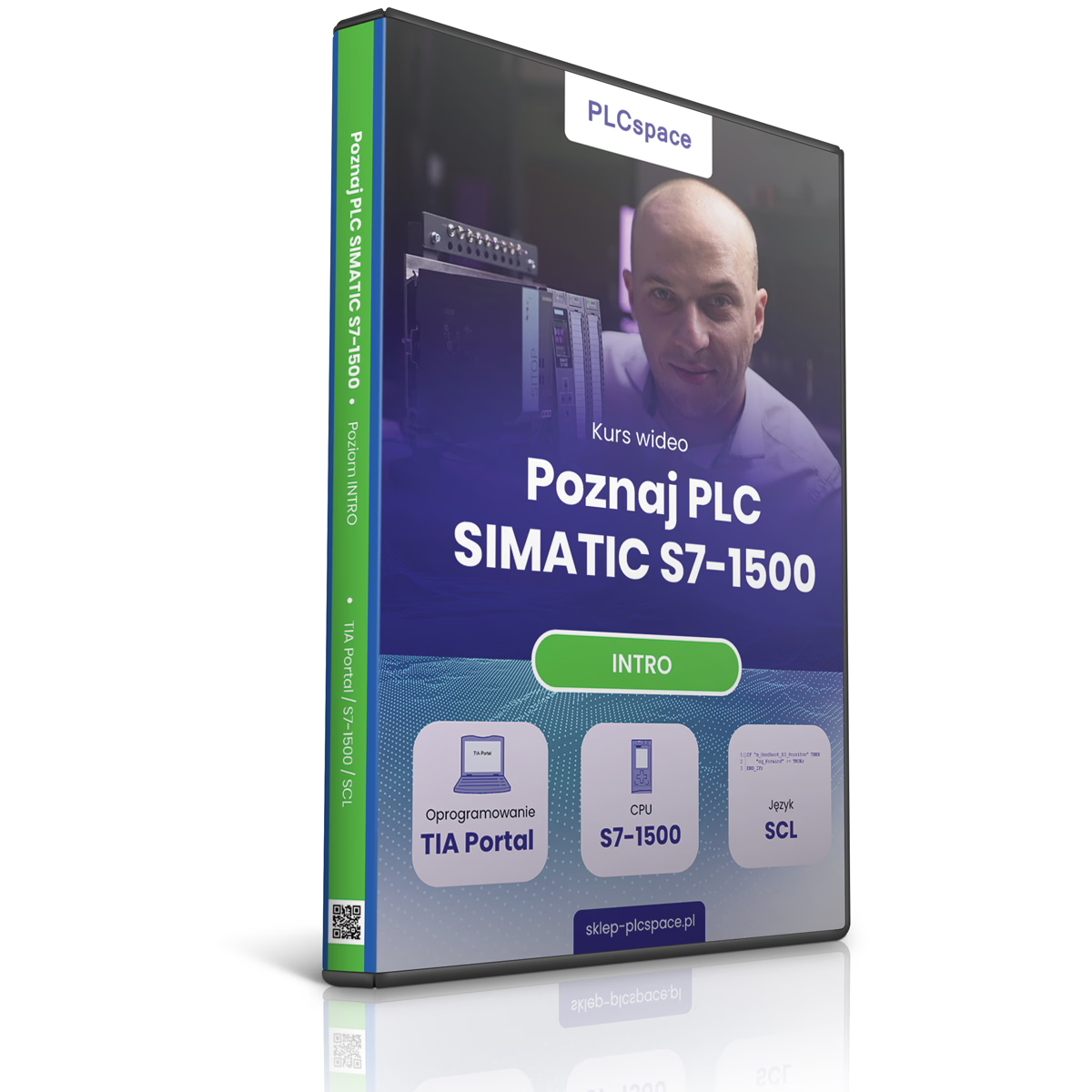Have you ever wondered how industrial automation works? Would you like to know the ins and outs of PLC programming, which is crucial in today's technological world? If so, I have great news for you!
We invite you to our latest course "Get to know the SIMATIC S7-1500 PLC - INTRO", which opens the door to the fascinating world of industrial controller programming. Whatever your experience in this field, our INTRO course is designed to provide you with a solid foundation and enable you to quickly enter the world of PLCs.
Learning programme
Part 1 - Preparation
Module 1 - downloading the development environment
- Lesson 1 - Registration on the Siemens website
- Lesson 2 - Which files to download
- Lesson 3 - Installation of the TIA Portal software
- Lesson 4 - Installing the PLCsim simulator
Module 2 - Licence
- Lesson 1 - Activating a TRIAL licence
- Lesson 2 - Activating a full (floating) licence
Part 2 - Foundations
Module 1 - Elementary instruction - PLCsim simulator
- Lesson 1 - First project and PLCsim programming
First, we will create a new project in TIA Portal, add a 1500 family CPU and extensions, and then program a SIM virtual PLC. We will demonstrate in a practical way the process of creating a project, adding modules, configuring the hardware and commissioning the virtual controller. Step by step you will learn how to use TIA Portal v17, create a project, add devices, modules and finally start the virtual controller.
- Lesson 2 - Overview of the object/task
We have prepared the facility for exploration in the following lessons! This three-level system contains tanks, valves (Y1, Y2) controlled from the PLC, which will allow controlled flow of substances between them. In addition, we have input and output signals such as start, stop, selector and green light. We will use the PLC SIM simulator in this class, which will allow us to explore the various aspects of controlling this facility.
- Lesson 3 - Symbolic names
In the next step, you will discover the 'secrets' of absolute addresses by creating two arrays - one for inputs and one for outputs. Together with an expert, you will learn how to easily give names, addresses and types to individual signals using advanced PLC tools. We will go step by step through the process of creating symbolic arrays, entering descriptions and highlighting relevant information.
- Lesson 4 - Test of input/output signals
In the lesson, you will learn how to check inputs and outputs using advanced tools such as glasses. An expert will guide you through the configuration of input signals and show you how to monitor their current states. We will then move on to testing output signals, where we will use the Watch Table function to modify states from within Tia Portal. There will also be a practical demonstration of how to introduce a simulator and upload software to the controller.
- Lesson 5 - Starting PLCsim from an existing project
You will learn how to start a project in the SIM washing machine simulator, step by step. We will start with the virtual controller, switching the view to Project View, and then open a tank-related project. We will guide you through the programming, demonstrating the process from opening the Tia Portal to loading the project. We will also look at how to program the ET200SP unit and adjust the settings. We won't forget key points such as making sure the stop button is on high.
- Lesson 6 - Assignment instructions
In this lesson you will learn how to write code in the SCL language, controlling tasks using two lines of code. An expert will guide you through the process of creating a program in Tia Portal, explaining the steps from adding organisational blocks to saving your design and testing it using the simulator. You will learn how to monitor the states of input and output signals, as well as how to identify and fix errors in your code.
- Lesson 7 - AND instruction
You will learn how to write program code in the SCL language to effectively control the Y1 valve. Review the conditions that must be met for the valve to be driven, and see step-by-step how to implement them in your program. Discover how to use the Tia Portal, how to monitor the states of the input and output signals, and how to use the PLC SIM simulator to test the operation of your programme. This fascinating lesson will show you how to program complex control systems in a simple way.
- Lesson 8 - OR instruction
In this lesson, we will use an OR frame to effectively control a Y1 valve. Dive into programming logic, learn how to use an OR gate to control a valve based on S0 and selector signals. See how to write program code step-by-step in Tia Portal, test its operation in the SIM PLC simulator and see how complex control systems become surprisingly understandable.
- Lesson 9 - Combination of OR and AND statements
In this 'challenge' we will look at controlling valve Y1, using complex logic based on S0 and start signals. Learn how to build program code in Tia Portal using logic gates, brackets and a selector to precisely control the opening and closing of the valve. See how stored conditions affect the state of a valve in the SIM PLC simulator. Together, we will discover how to effectively manipulate these elements to create effective process control.
- Lesson 10 - Layout with holding
This time we will focus on controlling the Y1 valve using different input signals. We will analyse the content of the task and use a combination of OR gates, AND gates and a holding mechanism to precisely control the switching on and off of the valve. Discover how to build complex program code in Tia Portal, while checking how conditions affect the state of the valve in the PLC SIM simulator.
- Lesson 11 - Conditional instruction IF
This time we will explore the secrets of the 'IF' conditional instruction and see how to use it to control the Y1 valve. We will compare it with the SR flip-flop, exploring the differences between the two. We'll take a look at the Tia Portal, where we'll write advanced program code, taking into account the on and off conditions of the valve. We will follow the testing process in the SIM PLC simulator, experimenting with the activation of the start and stop buttons.
Module 2 - Additional tasks
- Lesson 1 - Task 1
- Lesson 2 - Task 2
Part 3 - Introduction
Module 1 - Essential instructions - PLCsim simulator
- Lesson 1 - Memory M (Markers)
In this lesson, you will learn how to effectively use a memory cell in controller programming. We will take you step-by-step through the process of adding a memory cell, creating control conditions, all the way to a practical application in valve control. You will understand how to use memory to store system state information and how this can affect the control of a device.
- Lesson 2 - Clock byte
The lesson will provide key information on the use of system memory to control the Y1 valve. Through practical hardware configuration steps, he introduces the reader to the memory area where low and high states are stored. Then, using an example task, he discusses how to use the Herz clock 1 to pulse the green light depending on the state of the valve. He takes you step-by-step through the hardware configuration, programming the controller through to functional testing. Discover the ins and outs of PLC programming and how to easily achieve the green light pulsing effect.
- Lesson 3 - Structured/modular programme
In this lesson I will introduce the process of creating a function in an FC (Cyclic Function) block and its integration into the main cyclic block. A valuable element is the division of the program into smaller blocks, which makes the code easier to read and modify. The author discusses step-by-step the addition of new FC blocks, their configuration, as well as the calling of functions in the main block. Through practical examples, lesson participants learn how to effectively control a valve and implement a traffic light. The practical application and simple structure of the lesson make it an ideal introduction to advanced PLC programming.
- Lesson 4 - Signal edge detection
In this lesson I will introduce the world of edge detection of digital signals. We will delve into the analysis of signal states, paying attention to the important moments, namely edges. I will explain in a practical way how to detect both falling edges and rising edges, which is crucial when programming PLCs. We will go through the process of detecting edges, programming the FC (Cyclic Function), and testing to see the results. The practical application and logical breakdown of the subject make this lesson an excellent introduction to advanced PLC programming.
- Lesson 5 - Data types
In the lesson, we learned about the basic data types used in programming, such as integer, real and binary. Ranges of values for different data types were discussed, allowing the programmer to choose the right type according to their needs. We then focused on the creation of variables, for example, variables were defined for a large tank, a medium tank and their parameters such as capacity, height etc. Different memory addresses were used in practice, which is crucial for low-level programming. The lesson provides a solid foundation for understanding data structure and manipulation in a given programming environment.
- Lesson 6 - Watch table
In this lesson we will learn the first way to approach and modify the values in the controller's memory. We will use the WATCH array, and add a new array for testing data types. We will learn how to preview the value of a variable and in which number systems. For example, we will enter two variables to preview their current values. We will use the WATCH array and rename it 'Data Type Tests Memory'. We will then preview the current values using different number systems, such as decimal, octal and binary. With the modification column, we will be able to enter and transfer new values into the controller's memory. Finally, you will learn how to modify values for different variables and check their state in memory.
- Lesson 7 - Writing values to a variable
In the lesson you will discover a second way of writing to variables, using program code. We will analyse the content of an assignment in which we will write conditions that assign specific values to variables. We will add a reset signal and a function block, and then write the conditions using selectors and buttons. If the conditions are met, we will assign values to the variables. You will see how this works using the tank volume variable as an example. We will then save the project, program the controller and test the effects in monitoring. This is a practical introduction to controller programming.
- Lesson 8 - Organisational block OB100
The task will focus on the Factory Running variable, representing the factory running condition. We will prepare driver code where this variable will be a key reset condition. Through the Tia Portal, we will learn how to add an organisation block numbered 100, and then change the value of the Factory Running variable. By enabling monitoring, we will test that our OB 100 start block works correctly in response to mode changes.
- Lesson 9 - FIXED
Constants are values that do not change from program code or other tools. We will focus on the declaration of constants using a dedicated tab in the PLC tags table. For example, we will create a constant named "PI" with the value of the number pi. In Tia Portal, we will show the process of creating and defining constants that can be used in a PLC program to ensure code consistency and clarity. Constants are particularly useful for representing constant values, such as parameters that do not change during the course of a programme.
- Lesson 10 - Converting data types
You will learn how to effectively create variables and how to perform conversions between different data types. Through practical examples, we will discuss the process of creating conversion functions that will enable us to perform mathematical operations on variables of different types. We will use Tia Portal to create a dedicated function block, and then see how to perform floating point to integer type conversions. Join us to discover how to use conversion instructions and make our mathematical operations even more versatile. We'll end the lesson with a practical example of real-time floating point conversion, so you'll gain the necessary knowledge to program PLCs effectively.
- Lesson 11 - Mathematical calculations
You will learn the ins and outs of converting data types, enabling us to perform mathematical operations efficiently. We will follow a step-by-step process of creating functions for calculations related to the largest container, treating it as a cylinder for simplicity. We will use mathematical formulas, such as the area of a circle, to calculate the volume in cubic metres. We will then move on to the practical programming of the controller, where we will see how with a single line of code we can efficiently perform several operations, as well as modify values directly from within the program code. Join us to discover how to use the PLC programming language effectively and gain the skills to program advanced mathematical operations on controllers.
- Lesson 12 - Temporary variables
In this lesson, we continue the theme of mathematical calculations by introducing a new feature - the temporary memory area. We will learn how to use this new feature effectively, eliminating the need to store all variables in global memory. Our task will be to perform complex mathematical calculations for the middle tank. We will create temporary variables, calculate the diameter, radius and consequently the volume. We will go through the process of creating temporary variables, where we will see how to use them in practice to perform the calculations. Turning on the preview, we will adjust the parameters and through the use of temporary variables we will achieve precise results. Join us to discover the secrets of using the temporary memory area effectively and learn advanced PLC programming skills.
- Lesson 13 - Incrementing a variable
In this lesson we will explore aspects of incrementation, the process of increasing the value of a variable by 1. Often used as a simple counter, this instruction will be a key element in our task - the detection of the edge of a valve switching moment. We will learn the practical application of incrementation in PLC programming, creating function blocks, initialising conditions, and implementing logical operations. Step by step, we will learn how to build an effective control system using this powerful instruction. Join us to discover the ins and outs of PLC programming, gaining the skills needed to effectively control industrial processes.
- Lesson 14 - Data blocks
In this lesson I will discuss data blocks, an area of memory that allows variables of different types to be created. You will learn why Siemens recommends the use of data blocks, which translates into faster access and better performance. Step by step, we will create a data block by defining variables of different types, such as integers, floating point or constants. We will enter initial values and see how these variables can be used in the controller program. We will also look at monitoring data blocks, allowing us to check the status of variables in real time.
- Lesson 15 - Using a variable from the DB
In this lesson we will focus on the use of variables from data blocks. You will learn how to easily integrate these variables into your program code, focusing on practical tank volume calculations. Step by step, using the functions of the integrated development environment, you will learn how to point to variables from data blocks, perform mathematical calculations and check the results with monitoring.
- Lesson 16 - Comparison operations
You will learn how to effectively calculate and compare the results of variables, opening the door to advanced operations. Our main task will be to count the valve activations - if the valve opens at least five times, a blue light will come on. Let's take a look at the programming environment, where we will add code to the traffic light function in practice. We will use conditional instructions, and show how to simplify the task without them. As we test our programme, we will keep an eye on variables and effects, making sure the code is readable.
- Lesson 17 - Counter
Our main task will be to control valve Y2, creating simple on/off conditions. Step by step, we will extend the function, integrating the code related to counting into the process. We will also learn the secrets of adding instructions in a dedicated counter folder. In practice, we will add a white light as an execution element. We will go through the code, checking that the stop and factory buttons work correctly. We'll also discover how to parameterise counters, setting conditions, values and types, and how to use temporary variables. Let's walk through the program together, testing the operation of the counter using the valve control as an example.
- Lesson 18 - Timing
After reviewing the similarities to counters, we will discover how to effectively control the Y2 valve by triggering it with a delay using a timer. We will focus on the program code, where we will use a Boolean variable to precisely determine when to trigger the valve. We will then introduce a timer measuring the switch-on delay, adjusting the parameters and testing its operation using the valve control as an example. Find out how easily we can manipulate time in industrial automation to create effective functions.
Module 2 - Additional task - Tank
- Lesson 1 - Discussion of task content
I have prepared an assignment for you, divided into precise software modules. In this lesson, we will focus on the functionality of manual valve control, with additional control of the pouring process. Watch how we implement this task with ease, thanks to the division into clear programming parts.
Part 4 - actual equipment
Module 1 - Mechanical assembly
- Lesson 1 - Assembling the classic modules
In the lesson, I will discuss the assembly of modules in a working environment. If you are working with real hardware, proper connection is essential. I invite you to follow the assembly steps, starting with a dedicated rail and power supply. You will see how to attach the modules, screw them onto the bus and how to simply connect the input and output modules. The final step will be to screw on the CPU module. With simple tips, you will learn how to get your modular system up and running efficiently.
- Lesson 2 - Electricity classic CPU
If you've already assembled all the components, now it's time to see how to professionally connect the wires. You'll learn how to properly install the plugs from the power supply, screw them onto the CPU unit, and how to efficiently use the triptychs to tidy up the wires. It is worth noting that the red and blue wires can be replaced by navy blue wires. Step by step we will discuss connecting the potential, ground and signals to make the whole circuit work smoothly.
- Lesson 3 - Switching on the classic system
Having assembled all the components, it is now time to connect the wires. I will explain how to do this step by step. The first step is the red and blue (or dark blue) wires, as well as the plug from the power supply. The markings on the plug will help you connect the phase, neutral and earth wires. Once the plug is attached, we close it, tighten it, and then move on to the CPU power plug. We then focus on the 'Bridges', which help to pass the potential on. The wires are screwed on according to the markings for ground and positive potential. The next stage is the wiring of the input and output modules. Everything is shown in detail and zip ties ensure tidiness. Finally, the strip is laid out in the target position, ensuring that all signals reach the CPU.
- Lesson 4 - Documentation - Connection
We start by plugging in the 230-volt plug, then watch the indicator light come on - the first step towards exciting possibilities. Next, we insert the memory card, ideally suited to the 1200 and 1500 controllers. We lift the lever, supplying power voltage, and the CPU starts to boot up. Stop mode appears on the display and the orange light on the modules begins to flash, indicating that the automation system is ready.
- Lesson 5 - Connecting the power supply - COMPACT version
This compact unit, currently only available in a classic case, is the subject of our lesson today. I will show you how to use this unit in an easy way, using the Modjost browser and the available documentation. Just download the first link to get an insight into the compact unit. We will focus on the important aspects, especially the power connection. In a few simple steps, you will learn how to prepare this unit for operation - from connecting the power supply to inserting the memory card.
- Lesson 6 - Power connection assembly - ET200sp enclosure
We'll cover this advanced system, which is part of the S7 1500 family. You'll learn about the hardware, see the CPU model, and learn the necessary connection and configuration steps. Discover why the et200SP is a noteworthy solution, and the course we share could be crucial to your understanding of this system. Even if you haven't yet taken the paid course, you can use the available documentation to better understand the basic concepts. We consider the steps with regard to cabling, mounting the CPU on the bus, to inserting modules and cards.
Module 2 - PG/PC and PLC preparations
- Lesson 1 - Configuring the SIMATIC Field PG computer
We will learn the key steps needed to connect your computer when working with real hardware. You'll see how to connect a network cable to a computer (in this case a filter PG computer) and how to configure network cards. Discover why it's important to choose the right network card, select important settings such as static IP address and mask, and how to avoid address conflicts on your network. Learn the simple steps that will make your computer ready to work effectively with real automation systems.
- Lesson 2 - Searching for a device on the network
We will switch on the automation system using the compact unit. You will learn the steps needed to establish the first connection to the network. We will start by connecting the compact unit, where we will attach the input module and insert the memory card. Then we will start the power supply by checking the LED modes. In the TIA Portal, we'll show you how to configure the network cards, search the network, and restore the factory settings. Learn how to set the IP address and network name, key to working effectively with this controller.
- Lesson 3 - Adapting the CPU in use
We will show you how to customise a second-hand CPU, i.e. equipment purchased at auction or previously used. You will learn how to prepare this hardware for use so that you can use it in this course. We will start with TIA Portal, going through the steps of customising a used CPU. Throughout the lesson, you will learn how to update the Access Device, configure the IP address and restore factory settings. Valuable tips also include formatting a memory card from within TIA Portal.
Module 3 - PLC Progamming - Actual
- Lesson 1 - Assigning an IP address and a network name
This time we will focus on the use of Online Access, where we will give the device a network name and set up an IP address. As we use the TIA Portal, we will give practical tips on assigning a name and configuring an IP address for smooth operation of the device. During the lesson, we will also look at the Fun and online diagnostic tabs, where we will learn how to read the model, order number and an important piece of information - the firmware version. These details are key to preparing an effective design. We will also develop our knowledge of the other tabs available on the left, providing a full overview of the controller's functions and capabilities.
- Lesson 2 - First project - COMPACT housing
Let's explore the TIA Portal together, starting by creating a new project and adding a unit and an input module. In this course, you will learn how to configure the hardware by adding input modules and how to assign symbolic names to them. Then, in programming, you will see how to transfer the hardware configuration to the unit. A green light on the unit indicates success! After we have moved the unit into RUN mode, we will be ready for programming. With this lesson, you will not only gain hardware configuration skills, but you will also learn how to transfer units between modes and effectively create projects in TIA Portal.
- Lesson 3 - Coding - COMPACT housing
In this lesson you will learn how to create your first program using input and output signals. We will start with the hardware configuration, where we will focus on addressing the signals. Using an input/output module and a switch, we'll show how to quickly give symbolic names to the signals, making them easier to work with in a program. We will then move to the SC editor, where we will write a simple program, dependent on the state of the input signal. We will check the code and see the results of our work in practice - a glowing green light on the compact unit. With this lesson you will not only write your first program, but also gain an understanding of absolute addressing and learn how to make the green light shine as you want it to.
- Lesson 4 - What to do when the wrong version of a module/extension card has been added
We will discover the secrets of changing the firmware version for a hardware module. Creating configurations manually can sometimes be a hassle, but with the simple steps in TIA Portal you can easily tweak the firmware to suit your needs. We will start by identifying errors on the CPU, where a flashing red LED indicates a problem. We will learn how to check the current firmware version and how to make changes to correct the situation. We will go through the process of connecting to the unit online, checking the current firmware version and making changes. You will see how to quickly and efficiently adjust your hardware configuration, eliminating errors and improving module performance. With this lesson, you will gain confidence in how to effectively manage firmware versions and keep your hardware in optimal condition.
- Lesson 5 - Auto-detection - COMPACT housing
You will learn the steps needed to create a project using TIA Portal, and the whole process becomes easier when you have the hardware connected and powered up. We will start by creating a new project, adding the device, selecting the appropriate order number and firmware version. We will then perform an autodetection, which will dramatically simplify the process of adding modules. With this fast and secure approach, even novice users will easily add the correct hardware to their project. See how to easily optimise your hardware configuration and reduce your project development time.
- Lesson 6 - Auto-detection - ET200sp enclosure
In the lesson, a guide to creating a project for the S7 1500 family controller in the et200 SP chassis. There are subtle differences between the units in the mechanics, electrics and design development process, which we will now learn. We'll take a closer look at the hardware, which includes the CPU, input module, output module, and analogue input module. We'll use the order number and firmware version during autodetection. We will learn how to add a device manually and note that even the colours of the bases must match. The steps also cover programming, synchronisation, run/stop modes, all in a simple and accessible way. Once the process is complete, we will run our S7 1500 unit in the et200 SP chassis.
- Lesson 7 - Coding - ET200sp enclosure
In this lesson we will write our first program for the et200 SP chassis unit. We will make use of the Switch signal, which we can raise to the top. In a cyclic programme in TIA Portal, we will use symbolic names to define the state of the input and assign it to the state of the output to light the green light. The steps will include going through TIA Portal, setting symbolic names for the signals, creating the block programme, assigning states and uploading the software. As a result, by simply picking up the Switch, we will see the green light illuminate, proving that the programme is working correctly.
Part 5 - Theory
Module 1 - TIA Portal
- Lesson 1 - Integration of engineering software
- Lesson 2 - Centralised engineering structure
- Lesson 3 - Intuitive - efficient - future-oriented
- Lesson 4 - Efficient engineering for beginners
- Lesson 5 - Compatibility and high level of protection
- Lesson 6 - Intuitive user interface
- Lesson 7 - Emphasis on tasks and users
- Lesson 8 - Task-oriented navigation
- Lesson 9 - Attractive user interface
- Lesson 10 - Identical layout in all editors
- Lesson 11 - SCADA - now simplified
- Lesson 12 - Visualising the process
- Lesson 13 - Safety
- Lesson 14 - Integrating safety
- Lesson 15 - Efficient engineering for beginners
- Lesson 16 - Devices and networks
- Lesson 17 - A "clean" layout for an efficient configuration
- Lesson 18 - A well-organised view of the web
- Lesson 19 - Aggregated data
- Lesson 20 - Easy handling of big data
- Lesson 21 - Collaborative data management
- Lesson 22 - High quality design
- Lesson 23 - Programming
- Lesson 24 - Efficient programming for fast and flexible solutions
- Lesson 25 - Intuitive graphic programming techniques
- Lesson 26 - Intuitive programming in a high-level language
- Lesson 27 - Controller and HMI interaction (1/2))
- Lesson 28 - Controller and HMI interaction (2/2)
- Lesson 29 - Library concept
- Lesson 30 - Cost optimisation and re-use of know-how
- Lesson 31 - System diagnostics
- Lesson 32 - Easy monitoring of installations and components in the program
- Lesson 33 - Accessing the current status of the system at any time
- Lesson 34 - Compatibility and high level of investment protection
- Lesson 35 - Scalability
- Lesson 36 - Comprehensive engineering for all SIMATIC S7 controllers
- Lesson 37 - Complex engineering from panel to SCADA
- Lesson 38 - Password protection
- Lesson 39 - Protection against unauthorised access
Module 2 - S7-1500
- Lesson 1 - Software vision
- Lesson 1 - Requirements of the SIMATIC S7-1500 controller
- Lesson 2 - General automation requirements
- Lesson 3 - Performance
- Lesson 4 - Technology Integrated
- Lesson 5 - Security Integrated
- Lesson 6 - Design and operation
- Lesson 7 - Integrated system diagnostics
- Lesson 8 - Engineering with TIA Portal
- Lesson 9 - Appearance and operation (1/5)
- Lesson 10 - Appearance and operation (2/5)
- Lesson 11 - Appearance and operation (3/5)
- Lesson 12 - Appearance and operation (4/5)
- Lesson 13 - Appearance and operation (5/5)
- Lesson 14 - Performance (1/3)
- Lesson 15 - Performance (2/3)
- Lesson 16 - Performance (3/3)
- Lesson 17 - Integrated technology (1/2)
- Lesson 18 - Integrated technology (2/2)
- Lesson 19 - Integrated PID control
- Lesson 20 - Integrated system diagnostics
- Lesson 21 - Integrated security (1/4)
- Lesson 22 - Integrated security (2/4)
- Lesson 23 - Integrated security (3/4)
- Lesson 24 - Integrated security (4/4)
- Lesson 25 - Engineering with TIA Portal (1/3)
- Lesson 26 - Engineering with TIA Portal (2/3)
- Lesson 27 - Engineering with TIA Portal (3/3)
- Lesson 28 - Integrated security
- Lesson 29 - Summary
Summary
Don't wait any longer - join our course "Get to know the SIMATIC S7-1500 PLC - INTRO" today and open the door to an exciting career in industrial automation!
Get to know the SIMATIC S7-1500 PLC - INTRO